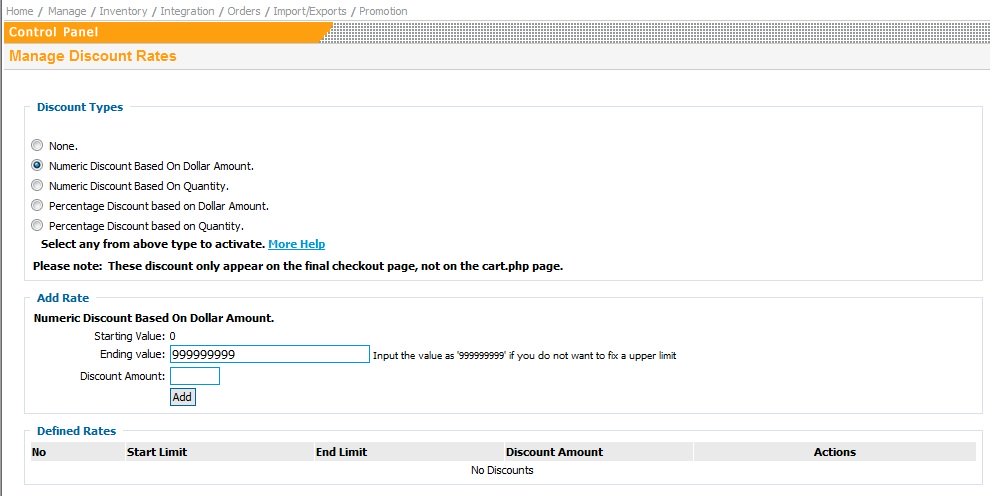 Get Started Get Started
First, edit your 'Checkout Page Text', which will appear at checkout page as the title for the box where customers will input their code.
Next, select 'Click Here to Create New Promo Code'.
If you already have a coupon created, look under 'Existing Promotional Codes' and select 'Edit' or 'Delete'.
Edit Promotional Code
Promotional Code Name Option:
The text you type in the "Promo Code Name" field is what your customers will need to type in on the final checkout page in order to see their discount. The "Promo Code Name" is case sensitive so "Promo1" is different than "promo1".
Code Type Option:
The Code Type field selection allows you to choose from 5 different discount types which are listed below.
1. % Discount: The shopping cart will take that ercentage off the total order. For example, if you select "% Discount" and then enter 10 in the Amount field, then the shopping cart will give a 10% discount when the customer types in the promo code on the checkout page.
2. Flat Rate Discount: The shopping cart will deduct a fixed amount from the order total. For example, if you select "Flat Rate Discount" and then enter 10 in the Amount field, then the shopping cart will give a $10 discount when the customer types in the promo code on the checkout page. It would reduce an $11 order to $1 or a $100 order to $90
3. Free Shipping: The shopping cart will change the shipping cost to $0. For example, if you select "Free Shipping" (don't worry about the amount field as it does not apply n this case) then the shopping cart will give free shipping when the customer types in the promo code on the checkout page. If you are using the Base + Calculate Rate shipping, then the free shipping will only apply to your basic ground shipping, not your Next Day etc. options.
4. Dollar Amount Discount Per Item: The shopping cart will deduct the specified amount multiplied by the number of items purchased. For example, if you select "Dollar Amount Discount Per Item" and enter 10 in the Amount field, then the shopping cart will give a $10 per item discount when the customer types in the promo code on the checkout page. If a customer ordered 5 items, then it would deduct $50 from the order. If a customer ordered 5 items, then it would deduct $50 from the order. If a customer ordered 10 items, then it would deduct $100 from the order.
5. Flat Rate Shipping: The shopping cart will change the shipping cost to the amount you specified in the Amount field. For example, if you select "Flat Rate Shipping" and specify the amount as 2, then the shopping cart will change the shipping cost from your normal shipping amount to this flate rate of $2.00. If you are using the Base + Calculate Rate shipping, then the Flat Rate Shipping will only apply to your basic ground shipping, not your Next Day etc. options.
Start Date Option:
The date with effect from the promotional code will start to work.
[ Leave blank for immediate start ]
One use by one customer only:
If you would like to give out a promotional code to one customer and only have that one customer use it once, then you would select this to Yes. If you select this option to "Yes" and two different customers put this code in, then it will not work for the second customer. This code is meant to act as a gift certificate would.
Specify Product Option:
Promotional code will be applied on given product(s). You can specify multiple product ids separated by commas. Products can also be viewed and specified as follow:
Click [Show Categories] button. Check any one category at a time from Available Categories. Click [Show Products To Specify] button. Click on shown products to specify.
Amount Option:
The Amount field is where you would specify the the percantage, dollar amount, or fixed shipping price for each of the separate discount types. It does nto apply to the Free Shipping Option. For a $10 discount you'd type in just the number 10 with no $ sign. For a 10% discount you'd type in just the number 10 with no % sign.
Minimum Order Amount to Apply Promocode Option:
You can create a Promo Code that rewards your customers if they spend over a certain amount. For example, you might create a code named "FreeShip" with a minimum order of $100. So, if your customers order over $100 and enter in the code, then they will get the free shipping. Another reason to use it would be if you are offering a Flate Rate Discount but you do not want an order so small that it is essentially free to the buyer; for example, a $15 off promo code on a $20 order.
End Date Option:
The date after which the promotional code will stop working.
[ Leave blank for no expiration ]
|
